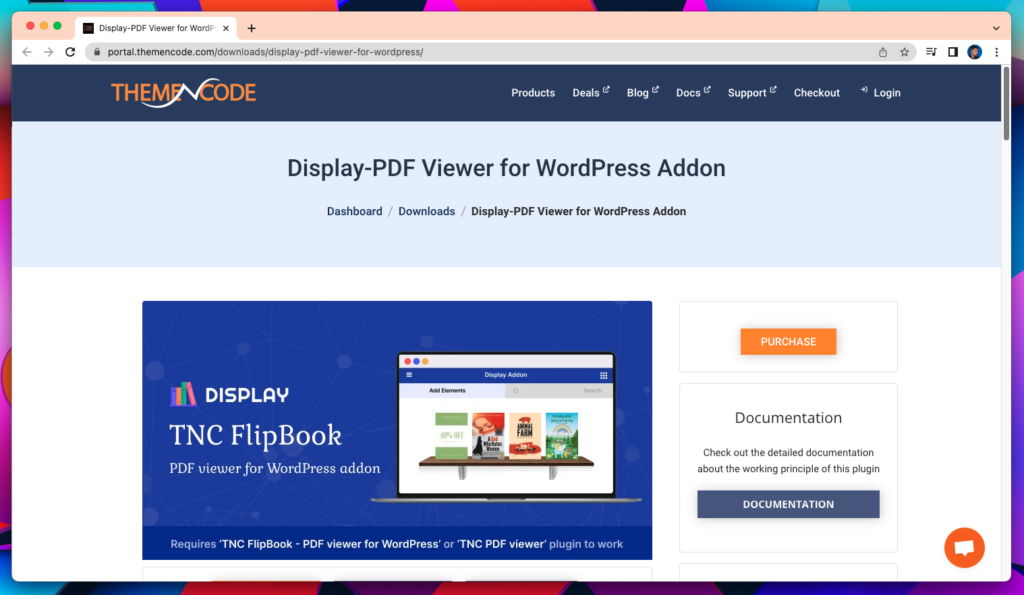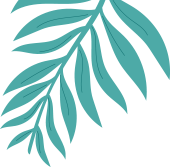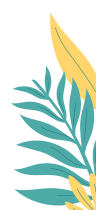As mentioned above, this Addon will not work without the TNC FlipBook – PDF viewer for WordPress plugin. So after installing TNC Flipbook, you need to create a flipbook first. To create a flipbook, go to your WordPress dashboard and you will see a tab called TNC FlipBook. Click Add New and set a title. Then upload the PDF of your choice and click select. After that, set a featured image and add a new category. Insert the PDF file into your TNC Flipbook and you’re done! Now you can use this PDF as a flipbook on your website. Now it can be displayed or embedded in a post or page.
After successfully creating a flipbook now you can easily embed it in your page or post. For this go to your new or existing page and search for Display PDF Viewer block. Then click on Add Display PDF Viewer. Now you need to select the viewer type.
- Bookshelf
- Display – List Grid
Bookshelf: Whenever you select Bookshelf you must first select Viewer to embed. Search for it using the flipbook title. And you cannot select more than five. After that you can select Open Type. You can select it as a link or popup. Then select the shelf type. Four types of shelves are available. You can choose at your own discretion. These are wood style 1, 2 and glass style 1, 2. Then the CSS class. You can add custom CSS to this field.
Display – List Grid: Whenever you select Display – List Grid, you first select a source. You can select it by all sources, categories or you can select individuals. If you select a category or individual viewer, search and select it by name. Next you need to select a display type. You can select it as a grid view or list view. After that you can select Open Type. You can select it as a link or popup. If you select display type as grid view, you will get some options like column, filter, sort, search. But if you select it as a list view, you won’t get those options. Then the CSS class. You can add custom CSS to this field.
After finishing all this click on the Display PDF Viewer button and then publish and preview your page.