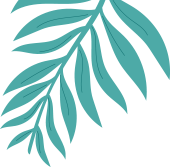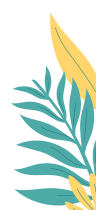Getting Started
First of all, thanks for choosing the Avada – TNC FlipBook – PDF viewer for WordPress Addon. The only Avada addon that works with PDF files.
This documentation is to demonstrate everything about this Addon. Right from buying the Add-on to using it efficiently.
To get started, you need to buy this from CodeCanyon, Avada – TNC FlipBook – PDF viewer for WordPress Addon.
After completing the purchase, you’ll get the option to Download your plugin file. Download the plugin to your device and continue to the next section for details on installation.
If you already have this plugin, you should proceed to the next step. For more detailed information about the plugin and its features, you should check out the “Avada – TNC FlipBook – PDF viewer for WordPress Addon” landing page.
N.B.: Please note that this is not a standalone plugin. It requires both Avada Builder and TNC FlipBook – PDF viewer for WordPress or TNC PDF viewer (Available on WordPress.org) installed in order to work.