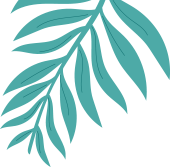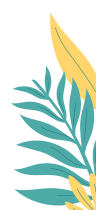Getting Started
Elementor – TNC FlipBook – PDF viewer for WordPress Addon helps you to display or embed PDFs easily if you use Elementor Page Builder. It enables TNC FlipBook – PDF viewer for WordPress or TNC PDF viewer (Available on WordPress. org) to work with Elementor.
This documentation is here to show you how you can install and use Elementor – TNC FlipBook – PDF viewer for WordPress Addon easily and efficiently.
For Detailed information and features of the Addon, Please click here to go to CodeCanyon Plugin Page
To get started you need to Purchase this Addon from Codecanyon. Click Here to Purchase Elementor – TNC FlipBook – PDF viewer for WordPress Addon
If you’ve already purchased the plugin, you can continue to the next step.
N.B.: Please note that this is not a standalone plugin. It requires Elementor Builder and TNC FlipBook – PDF viewer for WordPress or TNC PDF viewer (Available on WordPress. org) installed in order to work. The purpose of this addon is to make the shortcode creation process of our plugin TNC FlipBook – PDF viewer for WordPress or TNC PDF viewer. Many users like the easy option of adding and editing shortcodes using the Elementor Builder Widgets. So that’s why we are releasing this addon.